Home
How to embed YouTube Videos in MDX Using Next.js
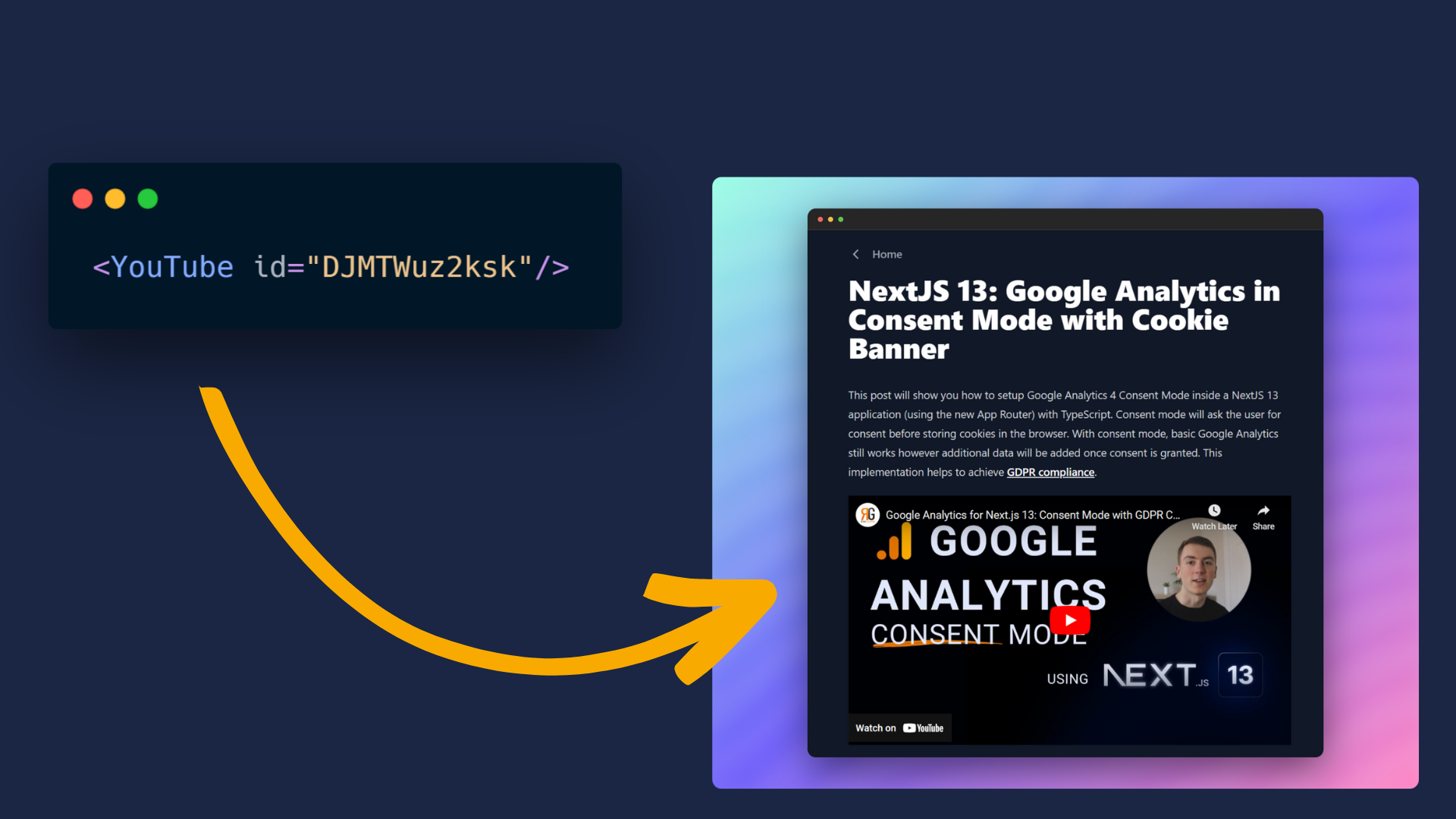
In this tutorial I'll show you how to setup a YouTube Video Embed Component (in Next.Js) for your MDX pages that will allow you to share your videos across your Markdown Pages.
Requirements
For this tutorial, I expect you've already got MDX setup inside your Next.Js application. If you haven't done this yet then follow this tutorial:
1) YouTube Video Embed - MDX Component
The first thing we need to do is to create our new component. Inside my application this will go in the components/mdx folder in a file called YouTube.tsx.
//components/mdx/YouTube.tsx
export default function YouTube ({ id } : { id : string }){
return (
<div>
<iframe
className="aspect-video w-full"
src={"https://www.youtube.com/embed/" + id}
title="YouTube Video Player"
allow="accelerometer; autoplay; clipboard-write; encrypted-media; gyroscope; picture-in-picture"
></iframe>
</div>
);
};
Let's take a look at the different parts of this:
iframe- this allows us to embed other web pages inside of our application.aspect-video&w-full- these are TailwindCSS classes that will set the width of the video to 100% and ensure the aspect ratio stays at 16:9.src- here we set our iframe to the YouTube embed URL with our video ID as a parameter. See below how to find your YouTube video ID.allow- This gives us control over which permissions we allow for the YouTube iframe.
2) Import your MDX Component
Before we can use this component on our page, we first need to add it to our MDX components. For this tutorial, I'm using next-mdx-remote, however this is very similar for all MDX packages:
First import our YouTube component:
// app/blog/[slug]/page.tsx
import YouTube from '@/components/mdx/YouTube'
Then add the component to our mdx components:
// app/blog/[slug]/page.tsx
<MDXRemote source={props.content} components={{Button, YouTube}}/>
3) Embed YouTube Videos in your MDX Pages
Now that the component is setup, we can add YouTube videos to our mdx blogs like this:
// blogs/first-blog.mdx
<YouTube id="gCbGmAFqLoU"/>
Make sure you change the ID to that of the specific YouTube video you want to embed. With that complete, your page will have a YouTube video embedded directly within it like this video below:
Recommended Content
It's as simple as that; you now have YouTube videos embedded in your MDX pages with your Next.Js application.
Find out more about additional YouTube Embed features such as Autoplay. Or learn how to Setup your own MDX Next.Js Blog.